Fixing Fortnite Matchmaking Error #1: A Step-by-Step Guide For Gamers
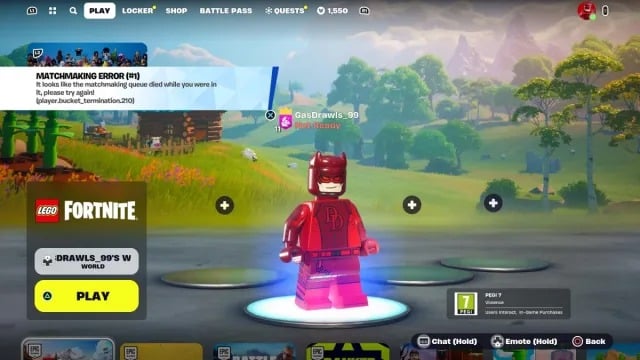
Table of Contents
Understanding Fortnite Matchmaking Error #1
Fortnite Matchmaking Error #1 is a generic error message that usually indicates a problem preventing your game client from connecting to the Fortnite servers. This error message doesn't pinpoint the exact cause, which is why troubleshooting is necessary. Several factors can contribute to this issue, including problems with your network connection, issues with the game files themselves, or even problems on Epic Games' end.
Common causes of Fortnite Matchmaking Error #1 include:
- Server overload: Fortnite servers can become overloaded during peak playing times, leading to connection issues.
- Network connectivity problems: High ping (latency), packet loss, or unstable internet connection can prevent you from connecting to the servers.
- Outdated game files: Corrupted or outdated game files can interfere with the matchmaking process.
- Firewall/antivirus interference: Your firewall or antivirus software might be blocking Fortnite's connection attempts.
- DNS issues: Problems with your Domain Name System (DNS) settings can prevent your device from resolving the Fortnite server addresses.
Troubleshooting Steps: Fixing Fortnite Matchmaking Error #1
Let's dive into the steps you can take to resolve Fortnite Matchmaking Error #1. These steps are ordered from easiest to most involved, so start with the first and work your way down if needed.
Checking Fortnite Server Status
Before you start troubleshooting your own setup, check if the problem is on Epic Games' side. Visit the official Fortnite status page or check their social media channels for announcements about server outages or maintenance. This is the most important first step, as many matchmaking errors are simply due to server issues beyond your control.
- Where to check: Look for official updates on the Epic Games website's support section and Fortnite's social media accounts (Twitter, Facebook, etc.).
Testing Your Network Connection
A poor internet connection is a very common culprit behind Fortnite Matchmaking Error #1. Run a speed test to check your download and upload speeds, as well as ping and packet loss. High ping (latency) means it takes longer for data to travel between your computer and the game servers, while packet loss indicates data loss during transmission. Both can significantly affect your ability to connect to Fortnite.
- Tools: Use reliable online speed test tools like Ookla's Speedtest.net or Fast.com.
- What to look for: Aim for a ping under 100ms (milliseconds) and minimal to no packet loss for optimal Fortnite gameplay.
- Troubleshooting unstable internet: If you have a poor connection, try restarting your router and modem. Contact your Internet Service Provider (ISP) if the problem persists.
Verifying Game Files
Corrupted game files can also lead to matchmaking errors. The Epic Games Launcher allows you to verify the integrity of your Fortnite files. This process checks for corrupted or missing files and automatically replaces them.
- How to verify: Open the Epic Games Launcher, go to your library, click the three dots next to Fortnite, and select "Verify." The launcher will then scan and repair the files.
Adjusting Firewall and Antivirus Settings
Firewalls and antivirus software are designed to protect your system, but they can sometimes interfere with online games. Temporarily disable your firewall or antivirus software to see if it resolves the error. If it does, add Fortnite as an exception in your security software settings, allowing it to communicate freely with the internet. Remember to re-enable your security software after testing.
- Important Note: Disabling your security software leaves your system vulnerable. Only do this temporarily for troubleshooting purposes.
Troubleshooting DNS Settings
Your DNS (Domain Name System) translates website and server addresses into IP addresses. Incorrect or unreliable DNS settings can impact your ability to connect to the Fortnite servers. Consider switching to a public DNS server like Google Public DNS (8.8.8.8 and 8.8.4.4) or Cloudflare DNS (1.1.1.1 and 1.0.0.1).
- How to change DNS settings: This process varies depending on your operating system. Search online for instructions specific to your system ("change DNS settings Windows 10," "change DNS settings macOS," etc.).
Advanced Troubleshooting for Persistent Fortnite Matchmaking Error #1
If the previous steps haven't resolved the issue, try these more advanced troubleshooting methods:
Port Forwarding
Port forwarding allows you to open specific ports on your router, enabling direct communication between your computer and the Fortnite servers. This can improve connectivity, but it requires more technical knowledge. Only attempt this if you are comfortable configuring your router settings. The specific ports to forward may vary, so consult Epic Games' support documentation if necessary.
Reinstalling Fortnite
As a last resort, try reinstalling Fortnite. Completely uninstall the game and then reinstall it from the Epic Games Launcher. This ensures that you have a clean, fresh installation of the game files.
Contacting Epic Games Support
If you've tried all of the above steps and are still encountering Fortnite Matchmaking Error #1, it's time to contact Epic Games support directly. They might have specific insights into the issue or be able to provide additional assistance.
Conclusion
Fixing Fortnite Matchmaking Error #1 often involves systematically checking several potential causes. Remember to first check the Fortnite server status, then assess your network connection, verify your game files, and adjust firewall/antivirus settings. If the problem persists, explore advanced troubleshooting options like port forwarding and reinstalling the game. Don't hesitate to contact Epic Games support for further assistance. Don't let Fortnite Matchmaking Error #1 ruin your gaming experience! Try these steps today and get back in the game.
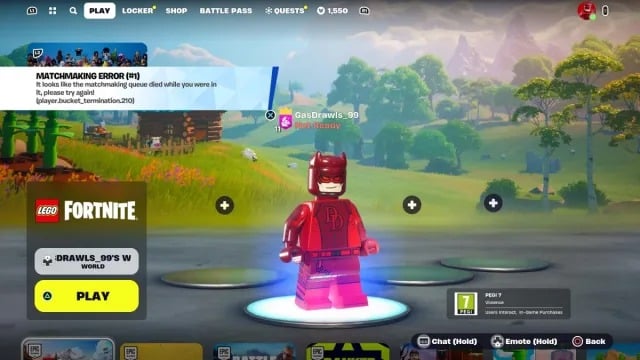
Featured Posts
-
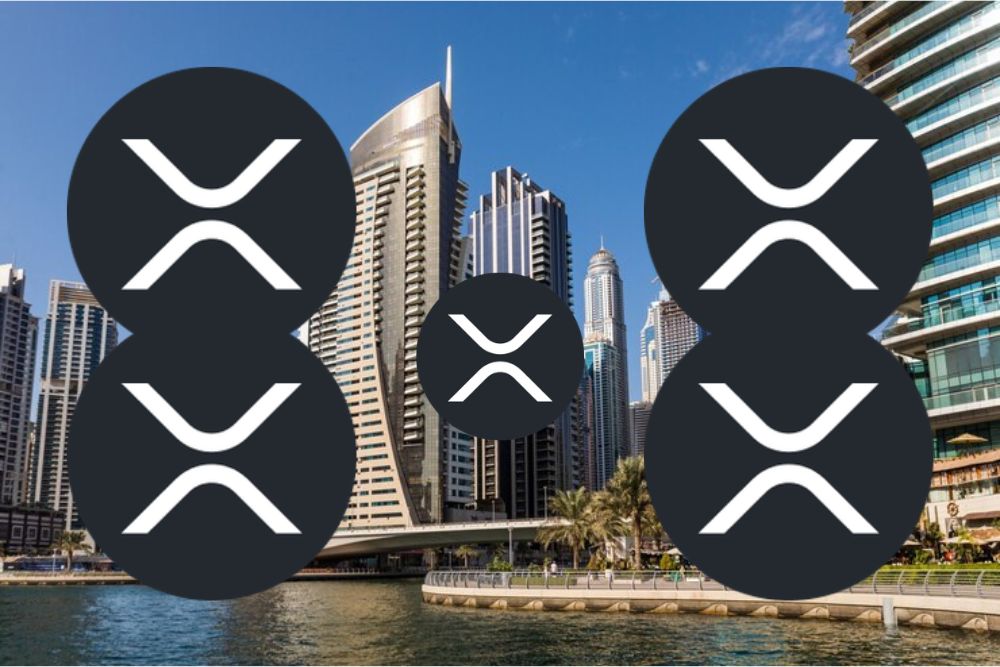 Ripple Secures Dubai License Impact On Xrp Price And 10 Target
May 02, 2025
Ripple Secures Dubai License Impact On Xrp Price And 10 Target
May 02, 2025 -
 Macau Casino Revenue Surpasses Expectations In Pre Golden Week Period
May 02, 2025
Macau Casino Revenue Surpasses Expectations In Pre Golden Week Period
May 02, 2025 -
 Xrp Ripple Investment Buy Or Sell Under 3
May 02, 2025
Xrp Ripple Investment Buy Or Sell Under 3
May 02, 2025 -
 A Tanyerodon A Kivalo Minoseg Valassza A Mecsek Baromfi Kft Kme Vedjegyes Termekeit
May 02, 2025
A Tanyerodon A Kivalo Minoseg Valassza A Mecsek Baromfi Kft Kme Vedjegyes Termekeit
May 02, 2025 -
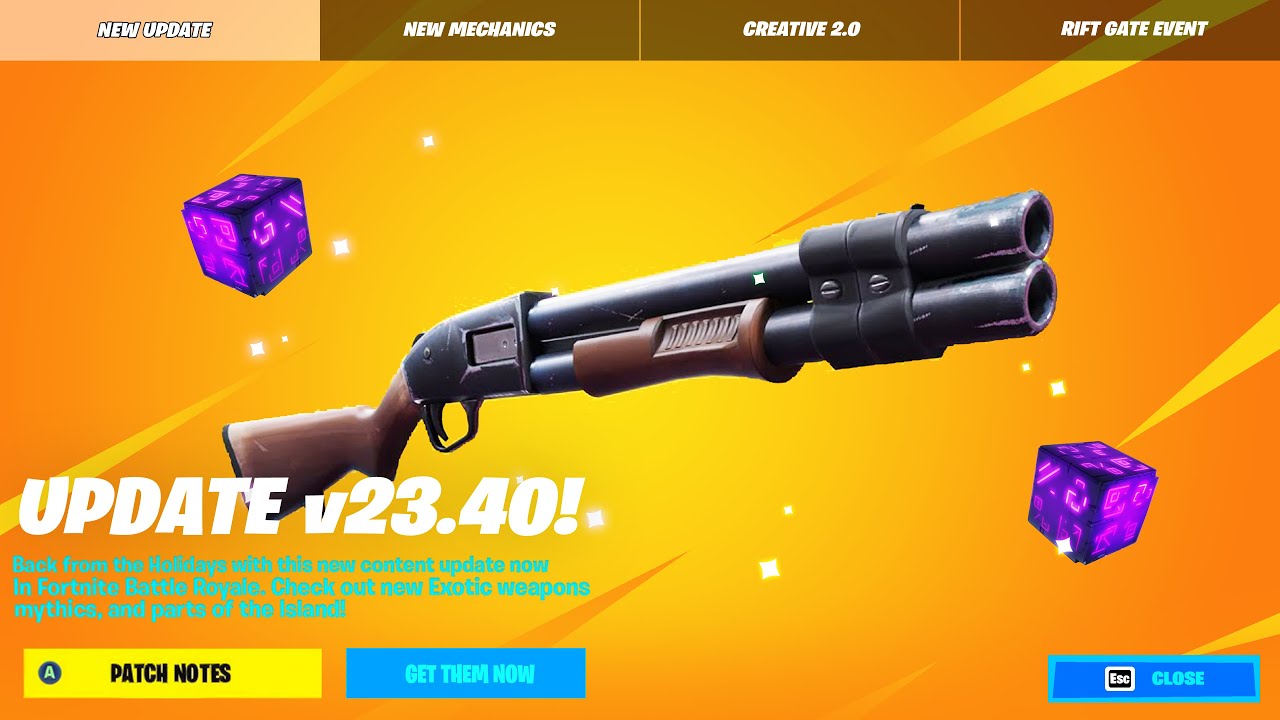 Fortnite Update 34 20 Server Downtime And Whats New
May 02, 2025
Fortnite Update 34 20 Server Downtime And Whats New
May 02, 2025
