Fortnite Matchmaking Problems: Solving Error #1
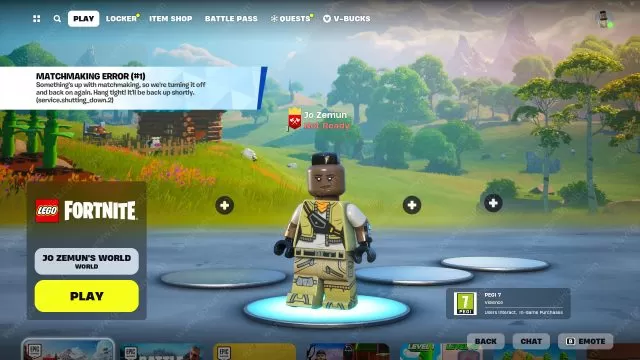
Table of Contents
Understanding Fortnite Matchmaking Error #1
Fortnite Matchmaking Error #1 typically manifests as an inability to connect to a match. This can present in several ways, including prolonged loading screens that never finish, connection timeouts, and explicit error messages mentioning "Error #1" or a similar designation within the game. This frustrating issue can affect all game modes, from the popular Battle Royale to Creative mode, and its frequency can vary from intermittent glitches to a persistent, game-breaking problem.
- Typical Error #1 message variations: While the exact wording can differ slightly, the message usually indicates a failure to connect to a match or server. Look for phrases like "Failed to join match," "Connection timed out," or variations referencing server issues.
- Common game modes affected: Battle Royale, Creative, Save the World, and any other modes requiring online matchmaking can be affected by Error #1.
- Frequency of the error: Error #1 can appear intermittently, striking only occasionally, or it can be a constant problem, preventing you from playing altogether.
Troubleshooting Network Connectivity Issues
Many Fortnite matchmaking problems, including Error #1, stem from issues with your internet connection. Slow speeds, high latency (ping), and packet loss can all disrupt the connection to the Fortnite servers. Let's address these potential network problems.
Checking your internet connection:
- Restart your modem and router: This simple step often resolves temporary glitches and network hiccups. Unplug both devices, wait 30 seconds, plug the modem back in, wait for it to fully boot, then plug in the router.
- Run a speed test: Use a reliable online speed test (like Ookla's Speedtest.net) to check your download and upload speeds. Compare these speeds to your internet plan's advertised speeds. Slow speeds can significantly impact online gaming.
- Check for network congestion: Other devices using your internet bandwidth (streaming services, downloads, etc.) can reduce the bandwidth available to Fortnite. Close unnecessary applications or temporarily pause downloads.
- Temporarily disable firewalls or antivirus software: (Proceed with caution!) Sometimes, overly restrictive security software can interfere with online game connections. Temporarily disabling them (and re-enabling them afterwards) can help pinpoint if this is the source of your Fortnite matchmaking problems.
Optimizing your network settings:
- Prioritize Fortnite in your router's Quality of Service (QoS) settings: Many routers allow prioritizing specific applications for better bandwidth allocation. If your router supports QoS, configure it to prioritize Fortnite traffic.
- Close unnecessary background applications: Shut down any applications not actively needed. Streaming videos, large file downloads, and other bandwidth-intensive tasks can impact your gaming experience.
- Use an Ethernet connection instead of Wi-Fi: A wired Ethernet connection provides a more stable and reliable connection than Wi-Fi, significantly reducing the chances of connection drops and lag.
- Consider contacting your internet service provider (ISP): If you've tried everything and still experience persistent Fortnite matchmaking problems, contact your ISP to report the issue and rule out any problems on their end.
Addressing Fortnite Game Client Problems
Problems with the Fortnite game client itself can also cause Fortnite matchmaking problems. Corrupted game files or an outdated game version are common culprits.
Updating the Fortnite game client:
- Ensure your game is fully updated: Launch the Epic Games Launcher and check for any available Fortnite updates. The launcher will automatically download and install any pending updates.
- Check for any pending updates or patches: Regularly check for updates, as Epic Games frequently releases patches to address bugs and improve stability.
- Restart your computer after updating: This ensures all changes take effect correctly.
Verifying game files:
- Verify the integrity of game files: The Epic Games Launcher usually has a feature to verify the integrity of the installed game files. This checks for any corrupted or missing files and attempts to repair them.
- Reinstall the game as a last resort: If verifying game files doesn't resolve the issue, reinstalling Fortnite can fix corrupted installations. Remember to back up any important game settings before reinstalling.
Contacting Epic Games Support
If the above troubleshooting steps haven't solved your Fortnite matchmaking problems, it's time to contact Epic Games support.
- Provide links to Epic Games support resources: Visit the official Epic Games support website for help articles, FAQs, and contact options.
- Effectively report the error: When reporting the error, provide as much detail as possible, including the exact error message (if any), the game mode you were attempting to join, the time it occurred, and any steps you've already taken to troubleshoot the issue.
- Gather diagnostic information: Screenshots of error messages and any relevant diagnostic information (system specs, network statistics) can help Epic Games support diagnose the problem more efficiently.
Conclusion
This guide provided several solutions to common Fortnite matchmaking problems, specifically addressing Error #1. By systematically troubleshooting your network connection, optimizing your network settings, and ensuring your game client is up-to-date, you can significantly improve your chances of resolving this frustrating error. Remember to check for updates, verify game files, and contact Epic Games support if needed. Don't let Fortnite matchmaking problems keep you from experiencing the thrill of victory; get back in the game and conquer those challenges! Solve your Fortnite matchmaking problems today!
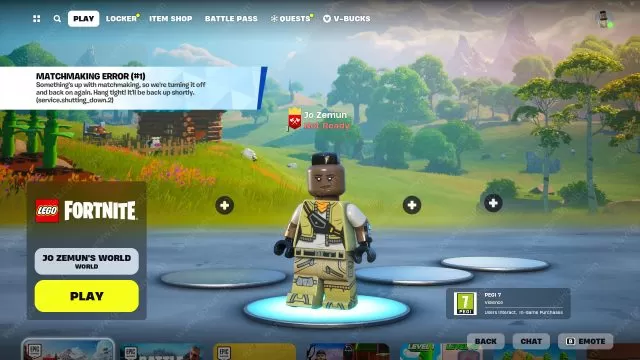
Featured Posts
-
 The Role That Cost Arsenal The Title Sounesss Analysis
May 02, 2025
The Role That Cost Arsenal The Title Sounesss Analysis
May 02, 2025 -
 Rosie Huntington Whiteleys Ethereal Lingerie A Stunning Look
May 02, 2025
Rosie Huntington Whiteleys Ethereal Lingerie A Stunning Look
May 02, 2025 -
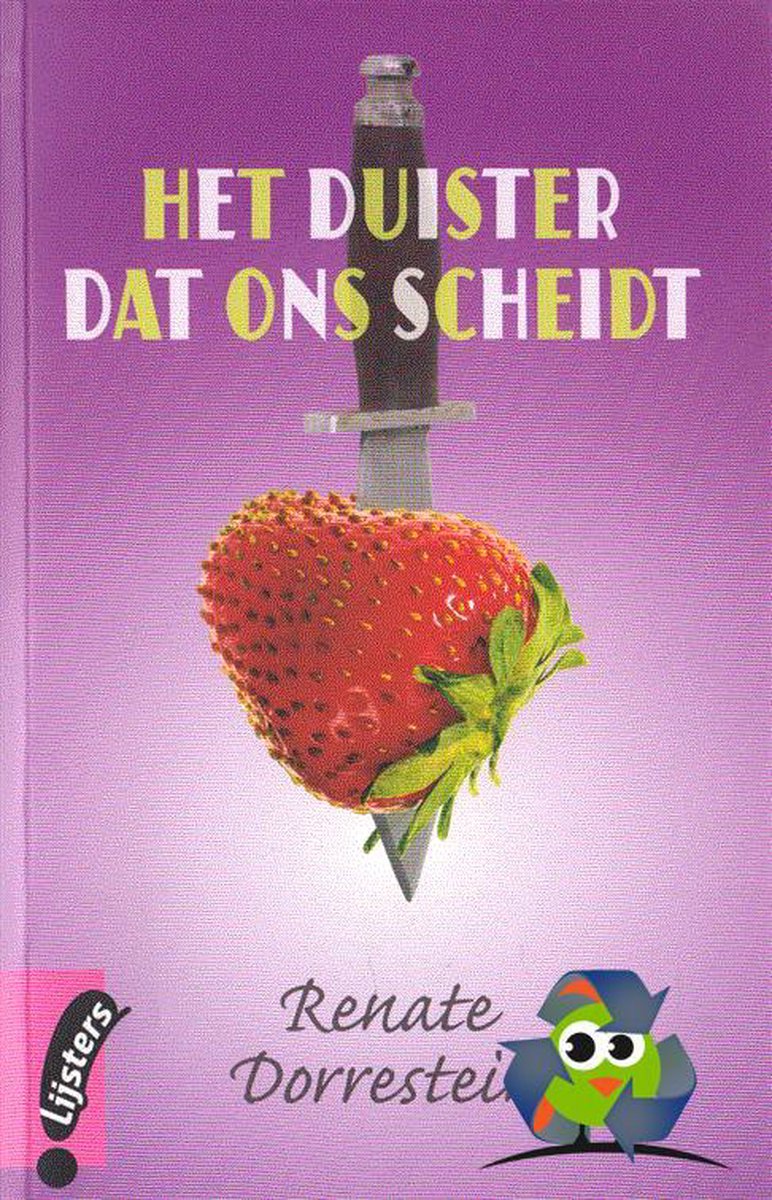 Inwoners Breda In Het Duister Uitgebreide Stroomuitval
May 02, 2025
Inwoners Breda In Het Duister Uitgebreide Stroomuitval
May 02, 2025 -
 Jnwby Ayshyae Myn Amn Kshmyrywn Kw Ansaf Dlwane Ky Ashd Drwrt
May 02, 2025
Jnwby Ayshyae Myn Amn Kshmyrywn Kw Ansaf Dlwane Ky Ashd Drwrt
May 02, 2025 -
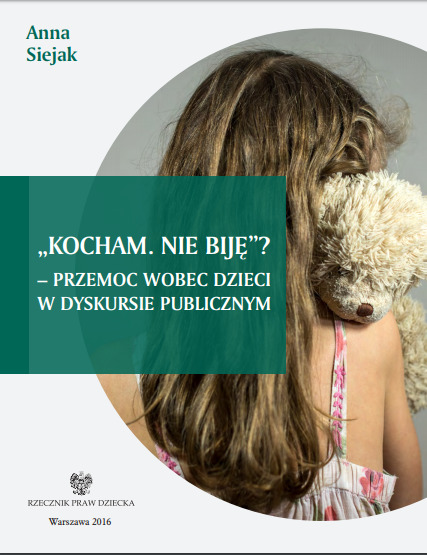 Wyroznienia W Dyskursie Publicznym Przypadki Solidarnosc I Republika
May 02, 2025
Wyroznienia W Dyskursie Publicznym Przypadki Solidarnosc I Republika
May 02, 2025
