How To Pay For Spotify On IPhone: Multiple Options
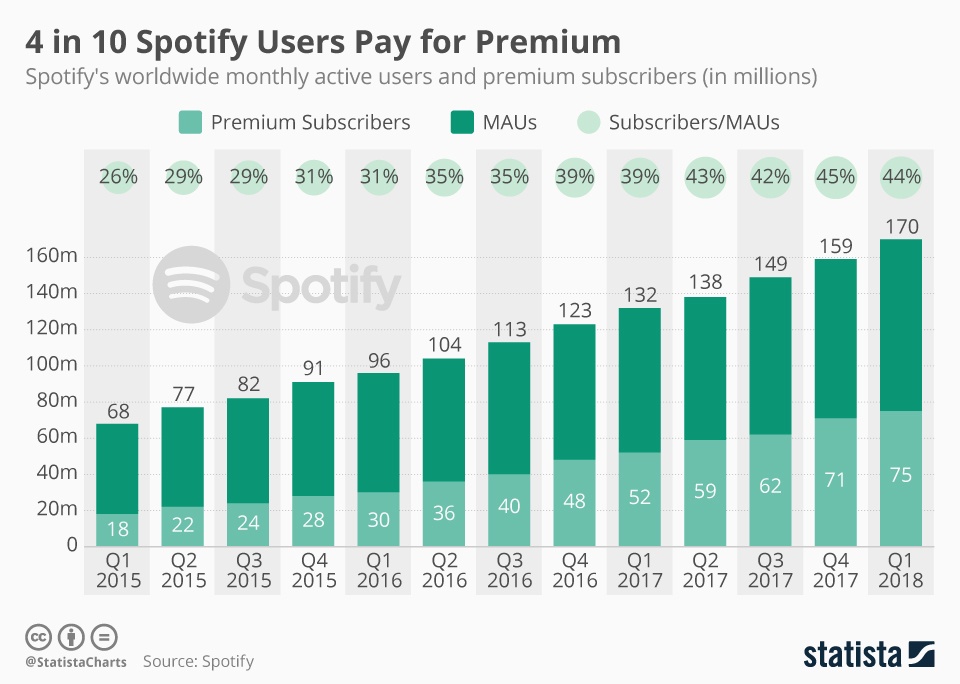
Table of Contents
Using Apple's In-App Purchase System
This is the most common and often the easiest method to pay for Spotify on your iPhone. Apple's in-app purchase system integrates directly with the Spotify app, streamlining the payment process.
The Easiest Method: Subscribing to Spotify via Apple
This is the default and most straightforward way to subscribe to Spotify Premium on your iPhone. Here's a step-by-step guide:
- Open the Spotify app: Locate the Spotify app icon on your iPhone's home screen and tap to open it.
- Navigate to the Subscription Section: Usually, this is accessible through your profile settings (often a gear icon). Look for options like "Premium," "Upgrade," or "Subscribe."
- Select a Plan: Spotify offers various subscription plans (Individual, Family, etc.). Choose the plan that best fits your needs and budget.
- Confirm the Purchase: You'll be prompted to confirm your purchase using your Apple ID's associated payment method. Review the details and tap to confirm.
Remember: Billing for your Spotify Premium subscription is managed through your Apple account, not directly through Spotify. This means managing your subscription, updating payment information, and cancelling your subscription are all done via your Apple ID settings.
Benefits of using Apple's In-App Purchase:
- Simplicity: A streamlined, integrated payment process within the app.
- Centralized Billing: Manage your Spotify subscription alongside other app subscriptions and purchases through your Apple ID.
- Security: Leverages Apple's secure payment infrastructure.
Updating or Changing Your Spotify Payment Method on iPhone
Need to update your credit card, add a new payment method, or change your billing information? Here's how:
- Access your Apple ID settings: This can usually be done through the Settings app on your iPhone. Look for your Apple ID at the top.
- Navigate to Payment & Shipping: Within your Apple ID settings, find the section for managing your payment and shipping information.
- Update your details: Follow the on-screen instructions to add a new payment method, update existing card details (expiration date, CVV code, etc.), or make other necessary changes.
Troubleshooting common errors:
- Declined Card: Double-check your card details (number, expiration date, CVV) for accuracy and ensure sufficient funds are available. Contact your bank if necessary.
- Incorrect Billing Information: Verify that your billing address matches the address on file with your bank.
- Authentication Errors: Make sure you have a stable internet connection. Try restarting your iPhone.
For more detailed assistance with updating your Apple ID payment information, visit Apple's support website: [Insert Link to Relevant Apple Support Page Here]
Troubleshooting Payment Issues on iPhone
Encountering problems paying for your Spotify Premium subscription? Let's troubleshoot some common issues.
Common Problems and Solutions for Spotify Payments
- Declined Card:
- Verify card details (number, expiry date, CVV).
- Check for sufficient funds.
- Contact your bank to ensure no transaction blocks.
- Incorrect Billing Information:
- Double-check your billing address in your Apple ID settings.
- Ensure it matches the address on file with your card issuer.
- Authentication Errors:
- Restart your iPhone.
- Check your internet connection.
- Try disabling and re-enabling Wi-Fi or cellular data.
- Other Errors:
- Contact Spotify support directly (see below).
Contacting Spotify Support for Payment Issues
If you're still experiencing problems after troubleshooting, contact Spotify's customer support. You can usually find contact information on their website or within the Spotify app's help section. Provide them with as much detail as possible about the error message and steps you've already taken.
Alternative Payment Methods (If Available)
While Apple's in-app purchase is the standard and most straightforward method for paying for Spotify on iPhones, other options may exist depending on your region and Spotify's current offerings. However, these are usually less common. Always prioritize using Apple's in-app purchase system for the smoothest experience.
Conclusion
Paying for Spotify on your iPhone doesn't have to be complicated. By utilizing Apple's in-app purchase system, you can easily manage your subscription and enjoy uninterrupted access to millions of songs. Remember to regularly check your payment information and troubleshoot any issues promptly using the steps outlined above. If you continue to experience difficulties paying for Spotify on your iPhone, don’t hesitate to contact Spotify support for personalized assistance. Enjoy your music! Learn more about managing your Spotify payments and subscription efficiently.
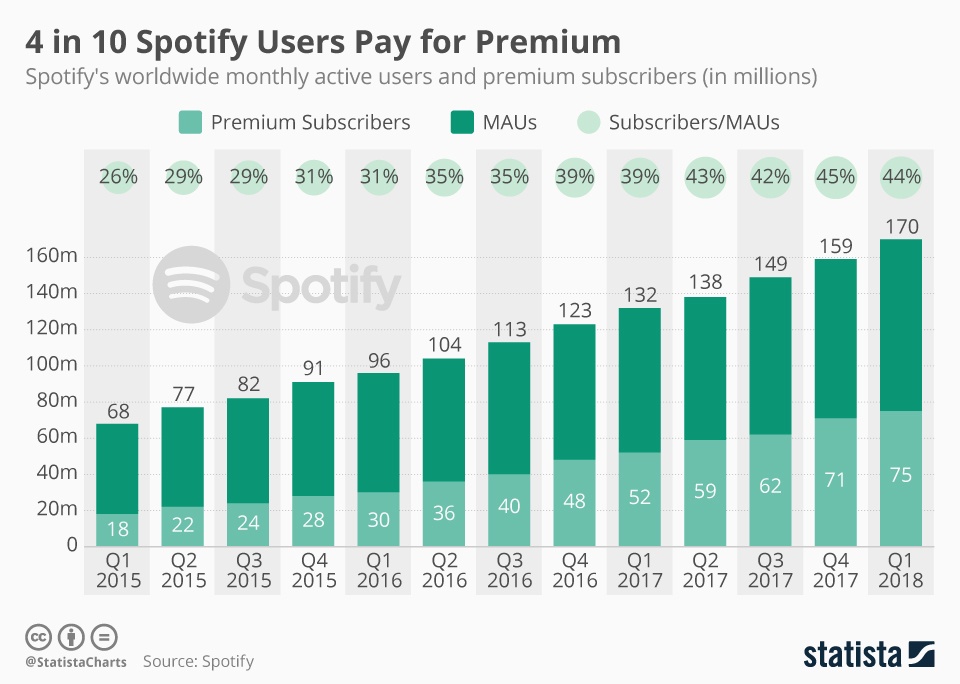
Featured Posts
-
 The Post Roe Landscape Examining The Significance Of Otc Birth Control
May 04, 2025
The Post Roe Landscape Examining The Significance Of Otc Birth Control
May 04, 2025 -
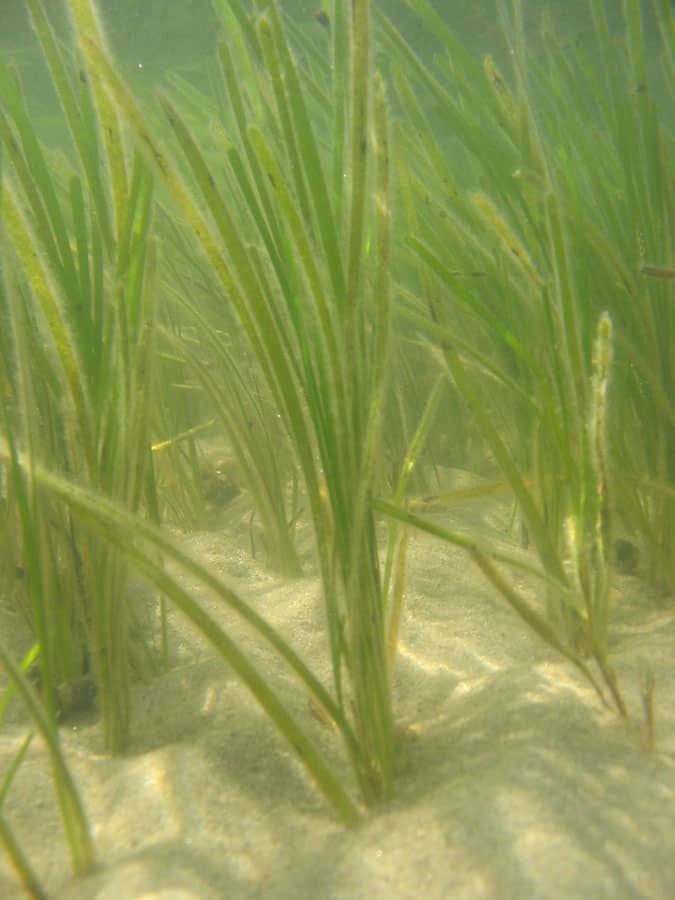 Boosting Scotlands Marine Life The Role Of Seagrass Planting
May 04, 2025
Boosting Scotlands Marine Life The Role Of Seagrass Planting
May 04, 2025 -
 Googles Search Ai Training On Web Content Despite Opt Outs
May 04, 2025
Googles Search Ai Training On Web Content Despite Opt Outs
May 04, 2025 -
 Bradley Cooper And Will Arnett Behind The Scenes Of Is This Thing On In Nyc
May 04, 2025
Bradley Cooper And Will Arnett Behind The Scenes Of Is This Thing On In Nyc
May 04, 2025 -
 New Details Emerge Gigi Hadids Account Of Her Time With Bradley Cooper
May 04, 2025
New Details Emerge Gigi Hadids Account Of Her Time With Bradley Cooper
May 04, 2025
